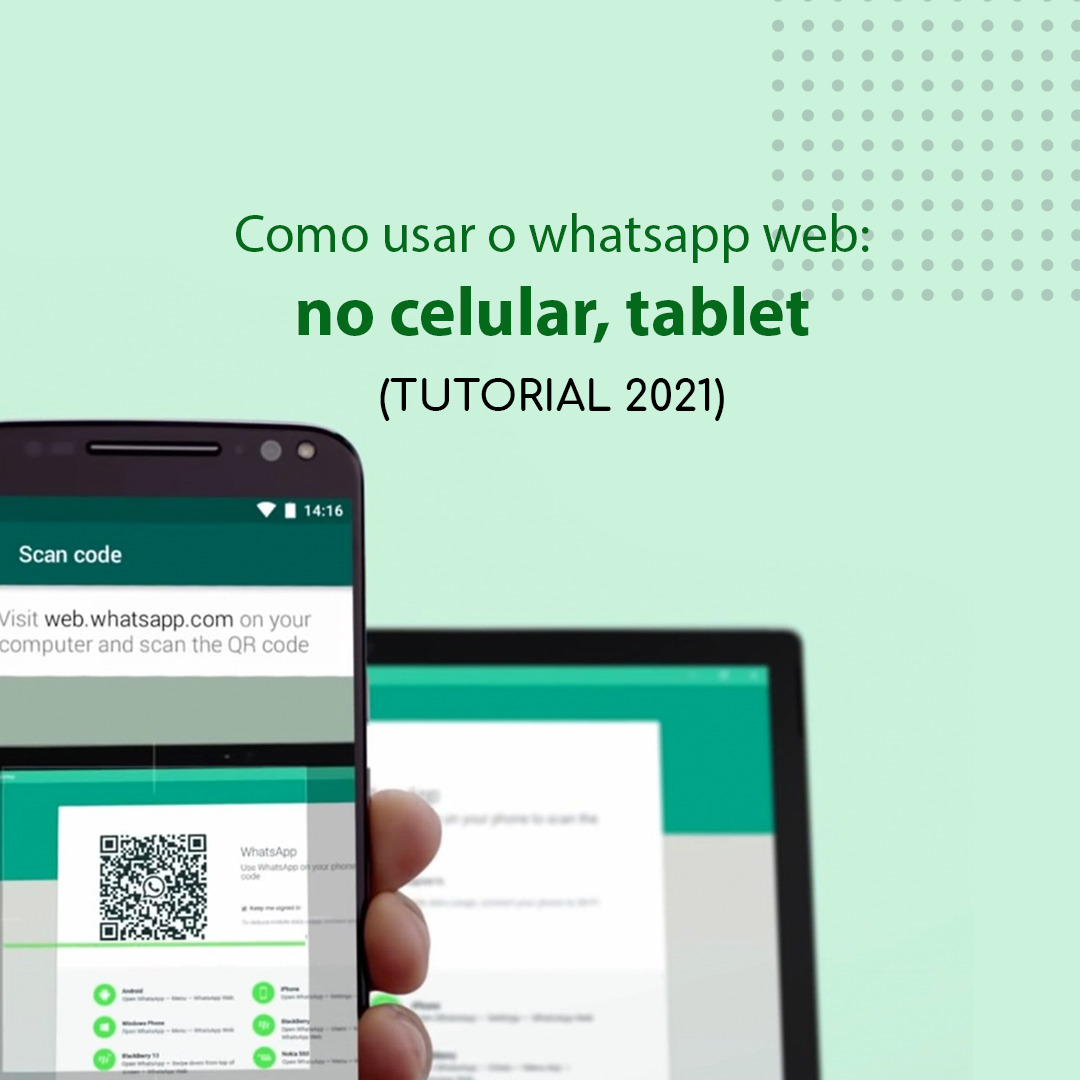WhatsApp Web is a specifically developed tool for computers (desktops), however, there is a way to use it on a smartphone or tablet.
How to find out? Keep on reading and we will reveal the detailed step-by-step of how to use WhatsApp Web on a smartphone or tablet.
Tópicos
How WhatsApp Web works
WhatsApp Web is a simple and easy solution to use the messenger on a computer.
It allows users to have the WhatsApp features through a browser, sending messages and files from the computer.
Another feasible option is to use WhatsApp on more than one pc, the most favorite companies’ feature.
Everything happens via QR code technology, after scanning the code, WhatsApp “mirrors” the messages from the smartphone to the computer that you are using.
Now we are going to show you the step by step on how to use WhatsApp Web
Step 1: access the webpage
It is necessary to access the WhatsApp Web( https://web.whatsapp.com/) from a browser. A QR Code will be shown to create the connection
Step 2: select option menu
After that, using your smartphone, open the option menu and then select: “WhatsApp Web”.
Step 3: Scan using your smartphone
Next, scan the QR code on the computer using the camera of your smartphone.
Following this, the browser will refresh and show the WhatsApp messages on your computer, now you can use the main functions of the app from your browser.
How to use WhatsApp Web on a smartphone (or tablet)
Accessing WhatsApp Web using a smartphone is a trick for those who want to access WhatsApp on two or more smartphones.
The trick is to access WhatsApp Web from your smartphone browser. For that, you will need two smartphones.
Step 1
Access https://web.whatsapp.com/ from your favorite browser.
Step 2
You will need to activate the computer version on your browser. Select options, and then check the box desktop site.
After selecting the desktop site, your screen will be like this:
Step 3
With another smartphone in your hands (the smartphone that you want to access the messages), open app options and select WhatsApp Web to activate the QR code.
Step 4
Scan the second smartphone to the other smartphone, where you have accessed WhatsApp Web until it can read the QR Code with the camera.
Following this, the browser from the first smartphone will refresh and show the WhatsApp messages on its screen, now you will be able to use the main functions of the app from your browser.
How to log out WhatsApp Web from the smartphone (or tablet)
To log out from WhatsApp Web on Android, open the app configuration menu and click on “WhatsApp Web”.
On this screen, choose the session that you want to log out and press “Log out” (If you want to, click “Log out from all devices?”) and confirm.
Important notes
WhatsApp Web has the main features of WhatsApp for a smartphone.
In chats, the users can send and receive texts and audio messages, in addition to direct response and tagging messages as favorites.
Nevertheless, there are some functions that cab be only found in the mobile version.
It will be not possible to send WhatsApp stickers or location, posting status, and add new contact by WhatsApp Web.
For the moment, for those who need to use these functions, WhatsApp on your smartphone will be necessary.
Keep in mind that WhatsApp Web will only work when both smartphones are connected to the Internet.
Both smartphones don’t need to be connected to the same Wi-Fi, each smartphone can be connected to a different network or be connected using mobile data.
It won’t be possible to use this tool when the smartphone is off. For this reason, it is necessary to pay attention to the battery of the smartphone.
On a tablet, you won’t need another chip of mobile data to use WhatsApp.
There are no limits on how many devices you can connect through WhatsApp Web using the QR Code.
Whenever you use WhatsApp Web on any smartphone, remember to disconnect, otherwise, all your chats will be available on that device.
If this tutorial of “how to use WhatsApp Web helped you”, make it come to other people, share if it worked for you too by commenting below.