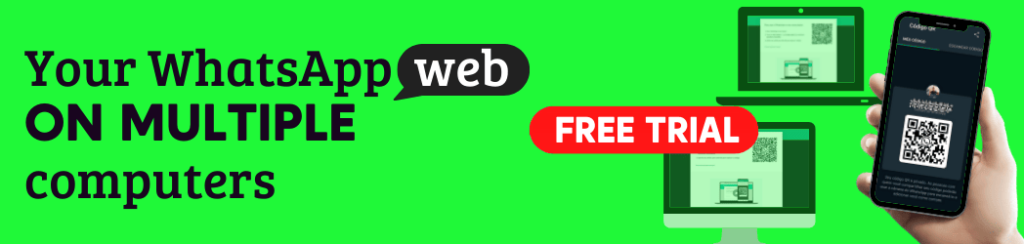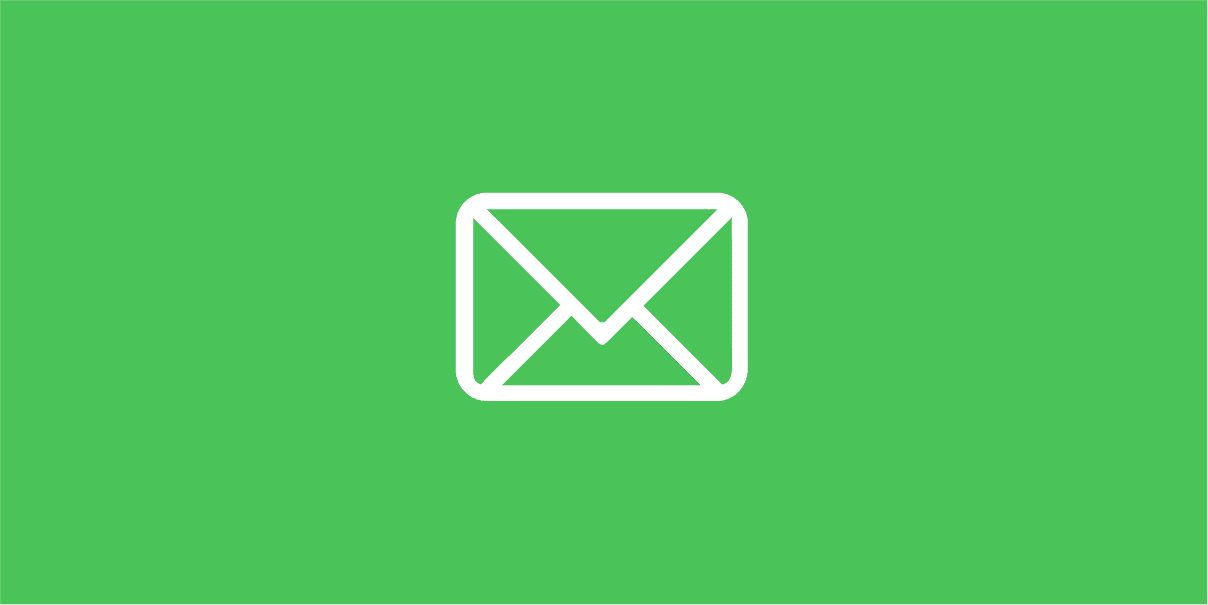WhatsApp is one of the most used communication channels in the world, and became a great channel for marketing.
Through exclusive functions, you can configure automatic message on WhatsApp Business and send to any number that is registered in your contact base.
The purpose of this article is to present these features so you can start using them!

Tópicos
How to configure WhatsApp Business?
To set the automatic message on WhatsApp Business you need to have a phone number, activate it to receive calls, and create a list with your contacts.
The first step, download it in the store of your smartphone, open the application normally, then you must tap the icon to access it.
Next, you will be asked to activate the number you want to use with WhatsApp Business.
After that, just log in to your Google account, and then you can access the contact list.
The configuration is simple, and WhatsApp Business allows you to automatically send messages to groups, individual chats, through the number of your company or even without having a predefined address with your contacts.
WhatsApp includes several interesting features such as reporting on the responses given by each user and the automated messages.
It’s a great channel to use in business, in the sales area.
Set up working hours for automatic message on WhatsApp Business
After your WhatsApp Business is properly configured.
You must click on the three dots to access the settings.
After that, click on business tools
This area presents several options for your business.
Then click Business profile, this area will direct you to the profile of your business, where you can put your logo as a profile photo, business description, among other options.
In these settings put your business hours because this will be very important for setting the automatic message on WhatsApp Business.
An interesting tip: in this area of Business Tools, you link your WhatsApp Business account with your business Facebook account and Instagram.
The more ways your customers can reach your business, the better for you.
Be always updated on the best to attend to your customers and make more customers loyal to your business.
Set the days your service will work, and the business hours.
This step to configure your is important as it will result in the type of automatic message your customer will receive.
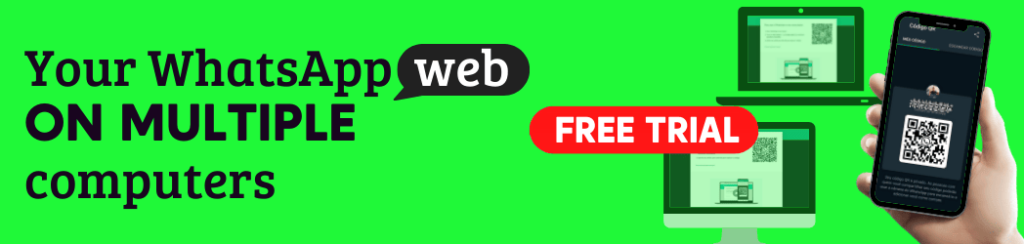
Creating automatic messages on WhatsApp Business
Away message
Still in the Business Tools area, in the conversation section, you have the option of away messages.
You must follow these steps to start with
1. In this option, you will follow the following steps
2: After this activity, in this setting, you can write what message your client will receive, in the ” Away message” option
3: In the “Schedule” option you will set when the customer receives the message you wrote. The reasons for being an away message, you select ” Out of Business Hours”
4: In the “Recipients” option, you can leave the send option to everyone.
5: After all this process you click on the “Save” option, located in the upper right corner.
Greeting message
In this part, you set up the messages for the people who will contact your profile for the first time.
Following these steps
● Enable the “Send greeting message” option
● In the “Greeting Message” option, you add your text
● And in “Recipients”, you select leave “send to everyone”
● After all this process you click on the “Save” option, located in the upper right corner.
Done! Now your “away” and “greeting” messages are properly configured.
Keep in mind: in the two options of these messages, where you will type the text, you can insert emojis or a link for the customer to be redirected to another channel to be attended, and then contact your business
It may be a website, a social network, you decide that.
It would be interesting to use your channels to perform a customer satisfaction survey.
This will help you with your reports and metrics
Automatic message on WhatsApp Business with examples:
Check a list of automatic greeting messages you can use:
● Hello! Welcome to [name of your company]. Type your question below and one of our attendants will answer your questions in a few moments.
● Hello, how are you doing? My name is [your name] and I am at your disposal. First, I want to better understand the reason for your contact so I can help you!
● Hello! Welcome to [name of your company]! To speed up the service send your question, the username, and your e-mail so that our attendants can give you all possible information.
Away message
● We appreciate your message. We are not available at this time, but we will respond as soon as possible.
● At the moment we are absent due to (reason) and we will not be able to attend you. We will return in about X minutes or hours. Thanks for contacting us.
Does automatic message on WhatsApp Business not work?
Automated messages are intended to create better contact with your customers and thus attend to them in the best way
If you follow all the instructions of this tutorial, you won’t have a problem configuring the messages.
How to use quick response on WhatsApp Business?
The automatic response of WhatsApp Business is a tool that allows you to create a flow of content to offer your customers the schedules, staff, and service of the company.
The idea is simple: to keep the customer asking more about the company, offering services, or even buying products.
To use the automatic response of WhatsApp Business, you need to follow the steps below:
Click the 3 dots in the upper right corner and select Business Tools.
In the conversation section, you click on quick reply
After that, type the message you want to send to your customers, being able to insert emojis as well, and after the process, just click on “Save”
Did you like this article? Do you use WhatsApp Business in your business? Leave a comment and share your opinion with us.
Like? Help us evaluating this article, please.